Documenting Your Grant Funds Use
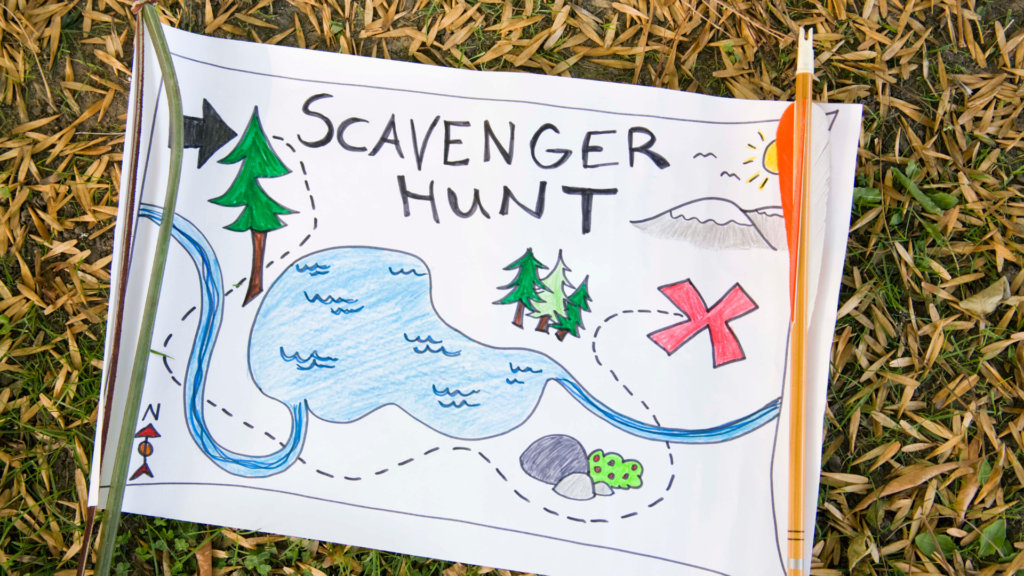
Document organization can be challenging and boring. Use your tools to make your life a whole lot easier. Oh, and both reimbursement and closeout will be easier too. The other hint is to turn it into a game. Here is a list of things to find… Go find them. Grant management best practices includes actions that are done for their own sake. It may not be as dramatic as responding to 911 calls or triaging patients. Those actions require funding, paychecks, supplies, power, and internet. Your work keeps all of that moving. Documenting your grant fund use is an integral part of how to manage relief grants.
We are providing grant management best practices so that you and your team will learn how to document your grant funds use. If you appreciate this presentation, please share it.
Subscribe to our YouTube Channel
The Virtual Binder

Tempest-GEMS includes a Virtual Binder. Just like a 3-ring that is empty and awaiting documents to be slid in. It serves two immediate purposes. First, it provides a robust master list of all documents you will need or should have between now and close-out. When using grant management software, like our Tempest-GEMS, you should have an easy and consistent means of gauging progress.
In this episode, we’ll first look at the virtual binder – as a framework for document management and skim through a few examples. Then we’ll look at uploading documents. I’ll define what we mean by “applicant” or “grant” documents. We’ll, also, compare the document upload wizard verses the upload button.
Before closing the episode, I’ll show you how the Virtual Binder is used for the monitoring and control process at the state. The grant administration team steps through the document validation process first confirming the documents as what you say they are. Then they go through and compare what you’ve uploaded against the Virtual Binder – as list of what is expected.
Applicant Documents
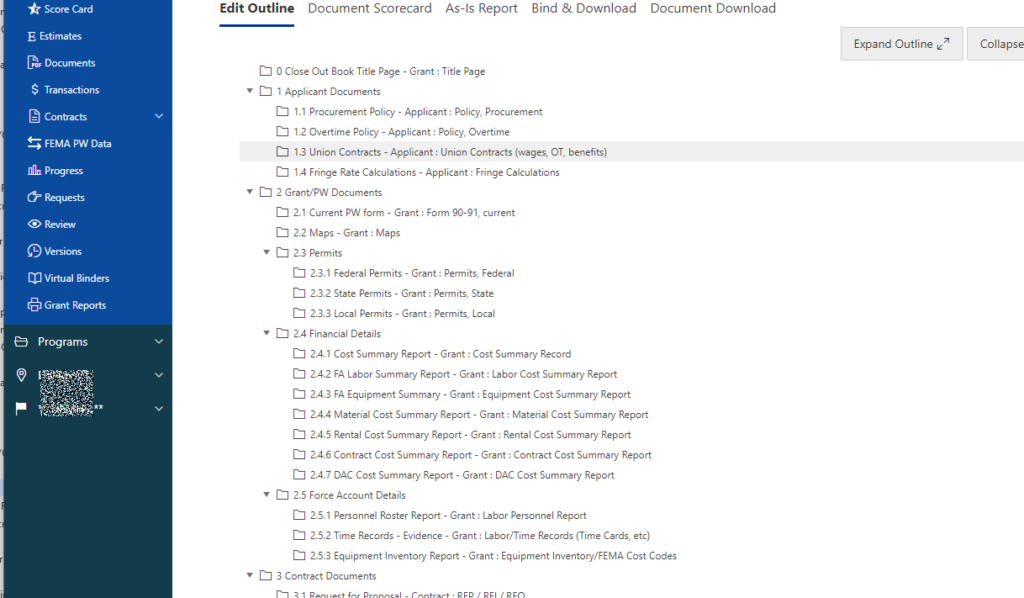
Documenting your grant funds use? Follow the outline shown in Tempest-GEMS. There are some documents that are about you, the applicant. These documents should be part of every grant binder. With our system, you upload them once. Applicant documents include items such as procurement policy, overtime policy, union contracts, fringe rate calculations. Some organizations, especially non-profits, may also have to provide corporate documents that give evidence to your status as an essential organization.
Score Card Outline
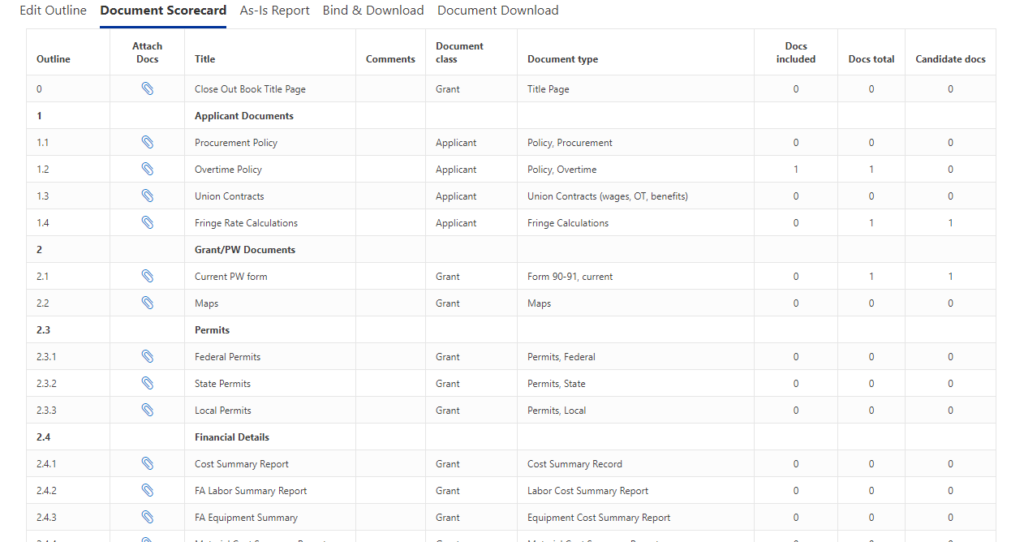
Our grant management software then uses this outline to create a score card. The goal is to have one of each type of document. And maybe if a document is non-existent, write a memorandum for record with an explanation. Here in Tiny-Town Vermont, our road department does not have a union, therefore there is no union contract. A quick note to explain that fills the gap and gives the point. Points are good.
You can, by using the outline, modify this list to fit your needs. We provide a score card based on our experience, this does not mean it is perfect for this disaster or your state. We try… but we also give you the tools to take care of your own needs.
Let’s go answer the question how do we earn the points and upload documents.
The Grants Menu & Documents

First, navigate to the Grants menu and find documents on the menu – it has a little PDF icon. We have two green buttons for uploading documents. Why? One is a short cut for experienced folks, the other walks through a wizard giving guidance and coaching.
![]()
Remember your goal is grant closeout and final reimbursement. To do this well, you need to fill your Virtual Binder and get as many points as possible. Grant Management basics! We looked at the document score card. Tempest-GEMS and the state can only evaluate documents if they are tagged correctly. So, every document must be a PDF. This is done for security reasons. When FEMA uses our system, their security team requires only PDF.
Document Wizard
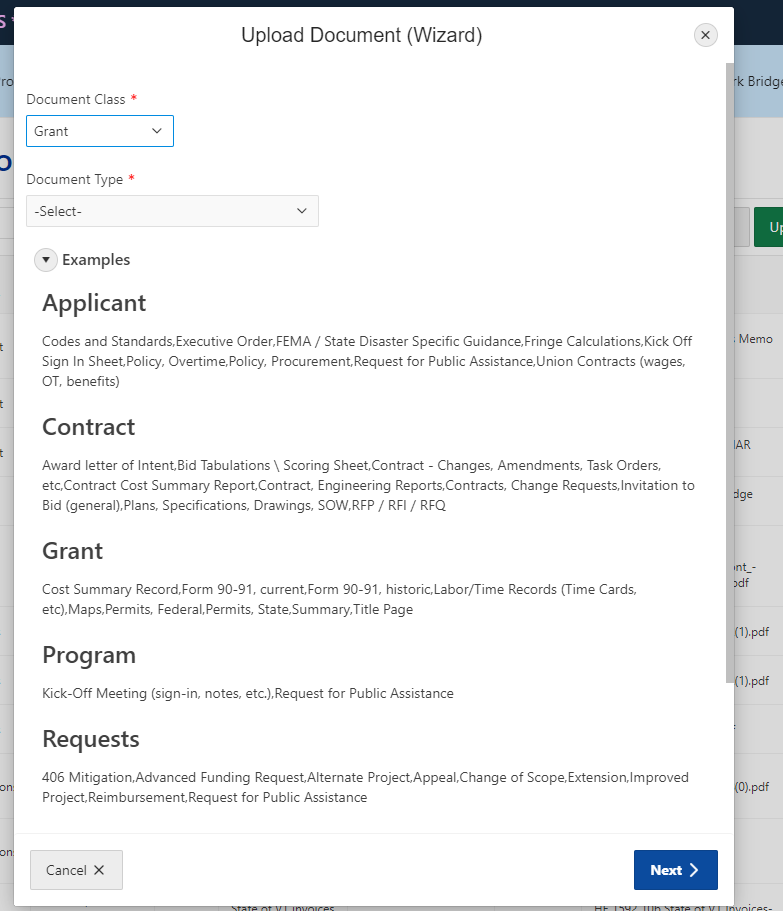
I am clicking on the Document Wizard button. I am expanding the “Examples” section. This is another guidepost in our software to help you expertly navigate through the rough terrain of FEMA Quest. My next steps are just to illustrate. I’ll pick a grant class: applicant, grant, program, transaction, etc. In my case, I’ll upload a policy for this Applicant. I pick the document type. And move on to the next page with the Next button.
Then I upload a document from my local computer.
The Upload Document button does the same thing but with fewer key clicks. Each section of the software: grants, program, applicant, vendor, etc – has a document page. Some users prefer to save keystroke, and know to click to “applicant” to upload a policy or fringe rate calculation.
Our software has flexibility and gives you two ways to accomplish the same goal!
Perform a Virtual Binder Review
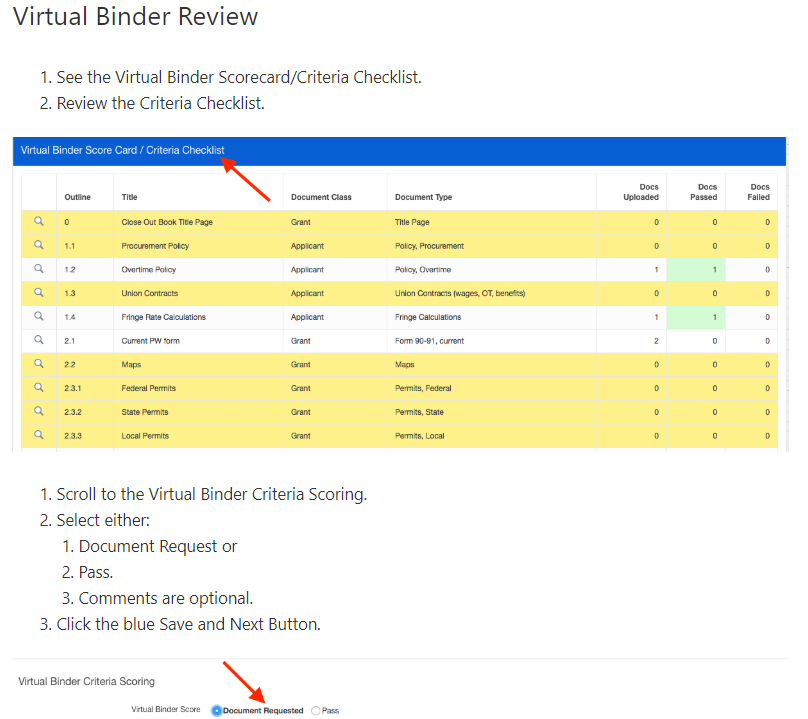
The Virtual Binder is used by the state grant administration team as well. During their quality assurance process, they perform document validation. The first step confirms the documents what they are reported to be. The second step gauges completeness. They compare the documents applicants have uploaded again the Virtual Binder.
On the screen is an article from Storm Petrel’s knowledge base site. Yes, we also provide targeted how-to articles on our knowledge base too. We’re here to help in every way we can.
In this article, we are showing a grant administrator how to perform a Virtual Binder Review. Although not shown, red identifies errors or failures. Yellow is a warning indicating missing documents. And Green indicates that not only is a documented uploaded, but it has passed the review process.
On the left-hand side, the master list of documents – the Virtual binder. On the right, we show documents uploaded and their status: pass or fail.
The state-side or applicant-side, Tempest-GEMS uses the same tools, the same lists, the same rules to aid both teams through towards their shared goal: a successful close out of a grant.
Adding PDFs to the Virtual Binder
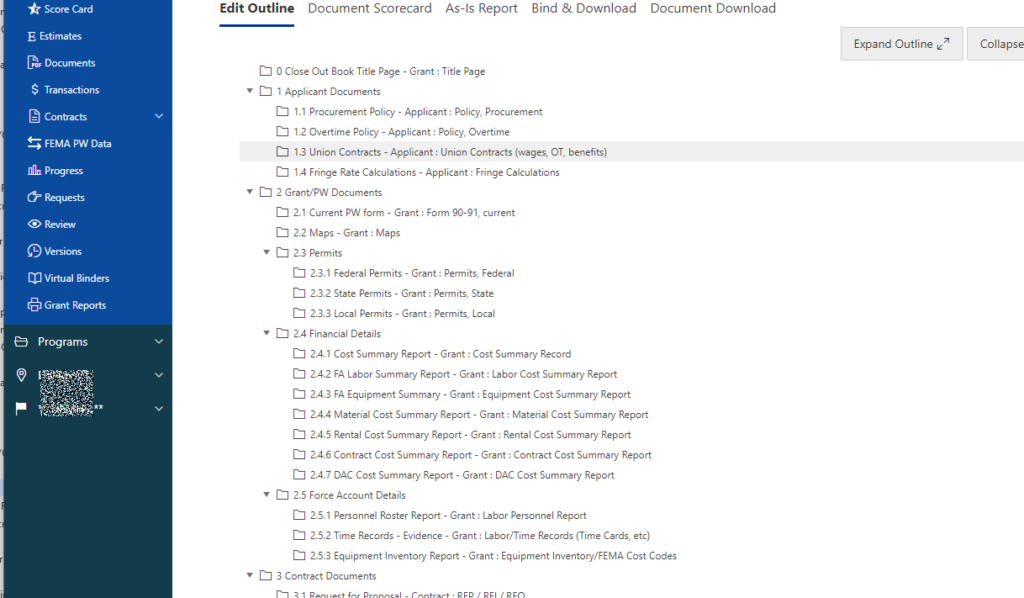
The Virtual Binder, which when I was in New York City we called the Document Manifest, is nothing more than a target or a master list of items for a scavenger hunt. Find them, save them, scan them to PDF and upload them appropriately in Tempest-GEMS.
The Virtual Binder structure can be modified to suite your needs or modified by the state to meet the needs of the FEMA Public Assistance Grant Program, or a CARES Act grant program. To us it is just a list. Same is true for you. It is just a list. It represents grant management best practices.
Over the years, we are so often asked can’t I upload my Word or Excel documents? The rule is upload PDF. PDF documents do a better job of not including malware. Because Word and Excel permit macros and some programming inside, they also represent a higher security risk. You know that yellow warning banner you see when you open a spreadsheet from an email? The warning states: do not open documents from unknown sources.
That’s why PDFs are better.
Additionally, FEMA will not permit their staff to download anything but PDF.
Ergo, you must upload PDFs.
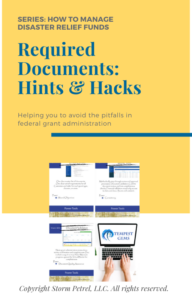
Please share this material with colleagues. Post about us and our efforts on your favorite social media platform. And don’t forget to grab the Hints and Hacks on Required Documents to help you get started with FEMA Quest.
Hints and Hacks on Required Documents